How to Transcribe a YouTube Video to Text: Your 2024 Guide
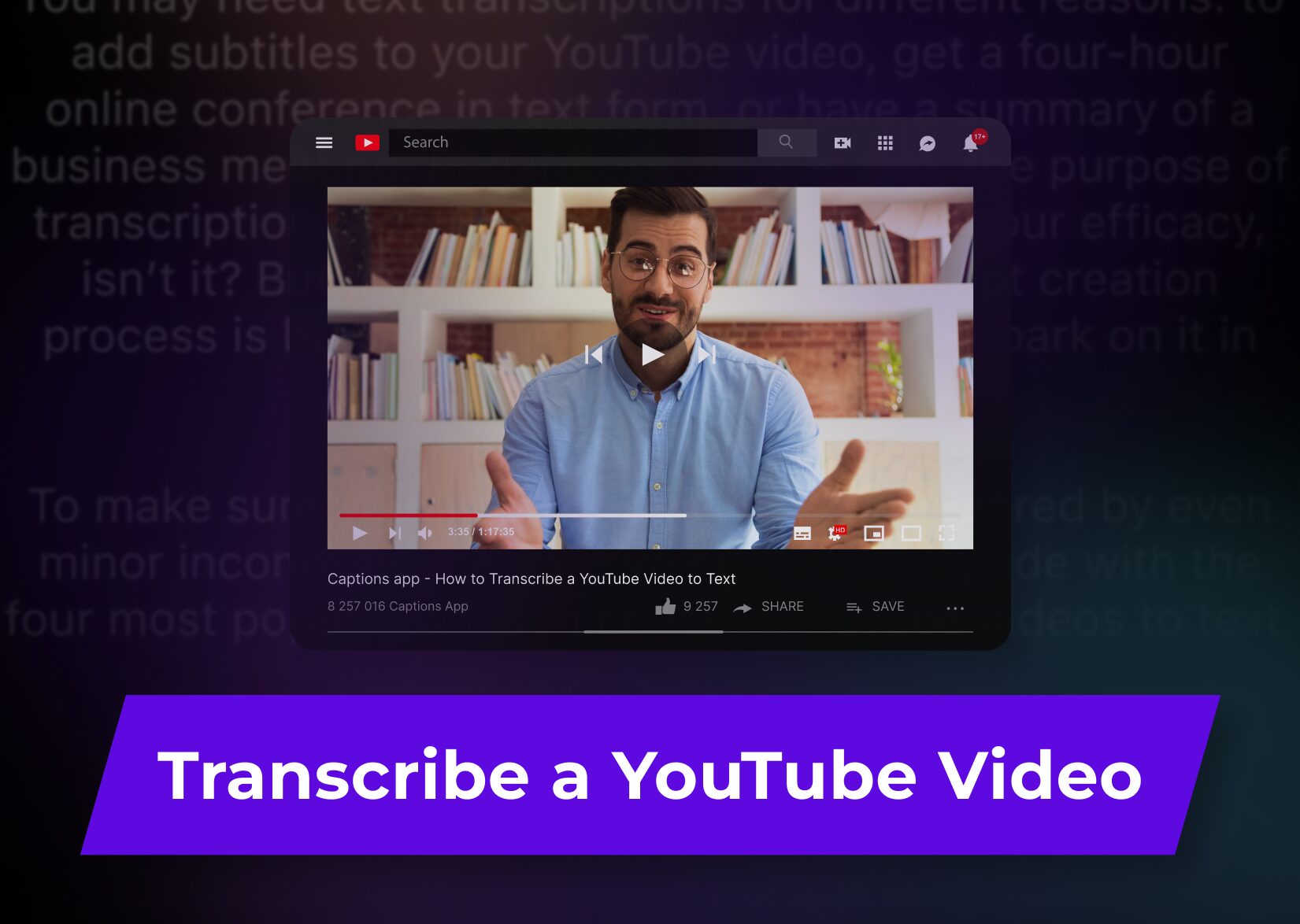
You may need text transcriptions for different reasons: to add subtitles to your YouTube video, get a four-hour online conference in text form, or have a summary of a business meeting. Regardless of your aim, the purpose of transcription is to save time and underpin your efficacy, isn’t it? But if the YouTube video transcript creation process is burdensome, why should we embark on it in the first place?
To make sure your productivity is not hampered by even minor inconveniences, we’ve compiled a guide with the four most popular ways to convert YouTube videos to text.
How to transcribe YouTube videos: 4 methods
The ways to transcribe YouTube videos are listed here, from least to most accurate. However, the overall impact on productivity depends on how fast and convenient the method will be for you specifically.
Method 1. YouTube video transcripts via… YouTube
YouTube has already embedded the function of an automatic transcription service into its website and mobile app. It works perfectly for some video types when people speak English with a standard accent and the audio quality is top-notch.
YouTube’s voice recognition tools are not that sharp yet to tackle speech deviating from the norm. Yet the method remains the simplest, even though it does not produce the most accurate transcripts.
Here’s how you transcribe a video on YouTube:
1) For browsers: Click three dots below the video and then, the “Show transcript” button.
For mobile: Click “more” below a video, and then the “Show transcript” button in the unfolded section.
2) Copy the YouTube transcript and paste it into the document where you will edit the text.
3)* Some videos have transcripts translated into other languages. In this case, the platform will show you a special option to choose the preferred language of a transcript.
Right, YouTube doesn’t allow for downloading a separate text file with a full transcript. So, to edit or translate the transcript in this case, you’ll need to use other tools and third-party translators.
Moreover, as the accuracy rate of such transcripts is often low, check carefully before using the text for some important projects, as it can contain crucial factual mistakes, distorting the meaning.
Method 2. Transcribing YouTube videos via Google Docs
Google Docs holds a lot of useful features many of us don’t know about, and one of them is “Voice typing.” While it was created to write text using voice, witty users found it handy to transcribe videos. Here are the steps:
1) Create a new document in Google Docs in Chrome (voice typing doesn’t work in other browsers).
2) Choose “Tools” in the toolbar, and then “Voice typing”.
3) Open a YouTube video in another browser window, tap “Speak” in Google Docs, and play the video.
4) Edit the transcript directly in Google Docs and translate it via an integrated translator.
5) Download the complete transcript in TXT, Word, PDF, etc. formats.
The quality of video transcriptions produced by this method also depends on the clarity of speakers’ enunciation, audio quality, and the speakers via which Google Docs’ speech recognition technology will listen to the video. Here, you’ll still need to do a lot of editing to end up with a good transcript, but most of the job can be performed inside one app.
Method 3. YouTube video transcript via a browser-based automatic transcription tool
You can convert YouTube videos to text using an online AI-powered tool, Captions. It works in any browser and only requires registration on a website. As a YouTube transcript generator, Captions renders speech into text with 96%+ accuracy. All thanks to sophisticated AI algorithms that run Captions.
For example, Natural Language Processing (NLP), Machine Learning (ML), and neural networks were involved in enabling Captions to accurately capture different accents and intonations and present users with a complete transcript within minutes.
The process of creating video transcriptions here is simple:
1) Register on the Captions website.
2) Upload a YouTube video file or just paste a link.
3) Wait a couple of minutes, and Captions will prepare an accurate transcript.
4) Edit, stylize, and translate it into 100+ languages, if needed.
5) Download a transcript in TXT or SRT format.
The YouTube transcriber also allows for creating subtitles for your videos and posting the transcribed videos on all your social media platforms right from the website.
Method 4. YouTube transcripts via iOS or Android-based speech recognition software
Captions doesn’t only work through a website but also has apps for iOS and Android. There, you can transcribe audio tracks from YouTube videos, create open and closed captions, and dub your videos in 100+ languages using a special AI algorithm.
Here’s how you can transcribe YouTube videos in the Captions’ mobile app:
1) Upload a video to the app.
2) Wait for a tool’s word processor to analyze the audio track and present it in text form.
3) Edit the produced captions and apply different fonts and colors.
4) Translate the transcript in 100+ languages, if needed.
5) Download the YouTube transcript in SRT or TXT format.
By the way, if you’re a content creator, you can record a video right inside the tool using a teleprompter and an AI script generator that writes great scenarios instead of you. It’s a versatile tool with lots of features that you can try for free.
Why bother with YouTube video transcripts?
Some people still wonder why they need to transcribe YouTube videos if the video alone works just fine. Ostensibly appearing to be simple, video comprehension is a rather complex problem affected by many factors, and transcripts can play a crucial role in it.
Here are some benefits you can get from transcribing YouTube videos if you’re a content creator or need a transcript for work or educational purposes.
If you’re a content creator with a YouTube channel…
Capture viewers’ attention
Transcribing YouTube videos will help you boost your engagement levels, as your audience will be able to read your text while listening to it. The type of captions used for YouTube videos is called “closed.” They can be turned off and on whenever a viewer wants. By allowing your audience to “read” your videos, you make them more accessible to a larger audience.
Moreover, if you create another type of YouTube video—shorts—you’ll need to add open captions. These are wired into the video itself and can’t be turned off. So, when scrolling their feed on mute, which is common now, a viewer will actually stop to watch your shorts, and the longer they watch, the more people YouTube algorithms will suggest your content to. Isn’t it a great engagement booster?!
Greater Inclusivity
48 million Americans suffer from hearing impairments, according to the Hearing Loss Association of America. Adding subtitles to your YouTube videos is the best way to include such a large population in the ranks of your regular viewers.
Moreover, high-quality transcripts made by a special automatic transcription tool will show that you want your message to be conveyed correctly to each viewer, and this will tremendously amplify the trust of your audience.
Ready-made content for a written blog
If you create both video and written content, you don’t need to create it in two different versions. You may simply convert YouTube videos to text and then, with some adjustments, post it as a blog article on your own website.
High SEO ranking
When creating closed subtitles for YouTube videos, you need to upload to YouTube two files: one with the transcript and another with the video. This way, search engines can analyze the text file and then offer your prospective audience the relevant videos pertinent to their search query.
Not only search engines like Google and Yahoo will be able to render your YouTube videos, but YouTube itself. With a polished transcription file, it will know for sure what your video is about and, in turn, put it among the first in the feed of the target audience.
If you need audio from YouTube in text form…
Easy summarizing
Automatic transcription is a game changer for those who need to routinely process many videos and then extract valuable information to present it in a concise form.
Rather than listening to a long speech or monotonous lecture, it’s way more efficient to transcribe an entire video and then single out the key points from the written text either manually or with the help of special summarizing tools.
Streamlined revision
You can transcribe audio tracks from YouTube videos to quickly skim through the text. Transcripts work best when you’re trying to brush up for exams, get inspired for your creative work, or just understand whether the video contains the information you need.
Better comprehension
Having a YouTube transcript together with an audio-video input can boost your content comprehension as you involve two sensory channels for processing the information. It’s even supported by research conducted at the University of South Florida St. Petersburg. 99% of students there reported that captions enhanced their comprehension of lectures.
So, What Method Produces the Best YouTube Transcripts?
Selecting the right way to create YouTube transcripts depends on your main purpose, video length, available time, and desired accuracy rate. You can even transcribe YouTube videos without the help of any transcription tool if time permits and you like editing texts manually.
At the same time, you can try all the other methods we’ve described and tap into the efficacy of AI employed in Captions. Considering that all the options above are free, you can convert YouTube videos to text in four different ways, compare the results, and choose the one that facilitates your productivity the most.
FAQ
How should I transcribe YouTube videos?
You may prefer any method convenient for you:
– Transcribing via Google Docs and its voice typing tool (not the most accurate and only available from Chrome, but you can edit the text right inside the document).
– Transcribing via the integrated tool in YouTube (low accuracy rate, but it’s a fully automatic transcription that doesn’t require any manual involvement).
– Transcribe videos via Captions, a dedicated AI-powered tool for creating YouTube transcripts (has 96%+ accuracy and enables you to download YouTube transcripts in TXT and SRT formats).
How efficient is it to transcribe videos via YouTube’s transcription tools?
YouTube transcripts created by the platform itself are known for their fluctuating accuracy. Editing them manually will hamper your efficiency, as the text can contain drastic errors that you can correct only by re-listening to the video. Then, to create a separate transcript file, you’ll need to copy the transcription from YouTube, format it correctly, and translate it—all in different tools.
More articles

AI Video Dubbing: How Does It Really Work?
The world is evolving at such a speed that we don’t even need to learn a foreign language: the mighty AI can do it for you!
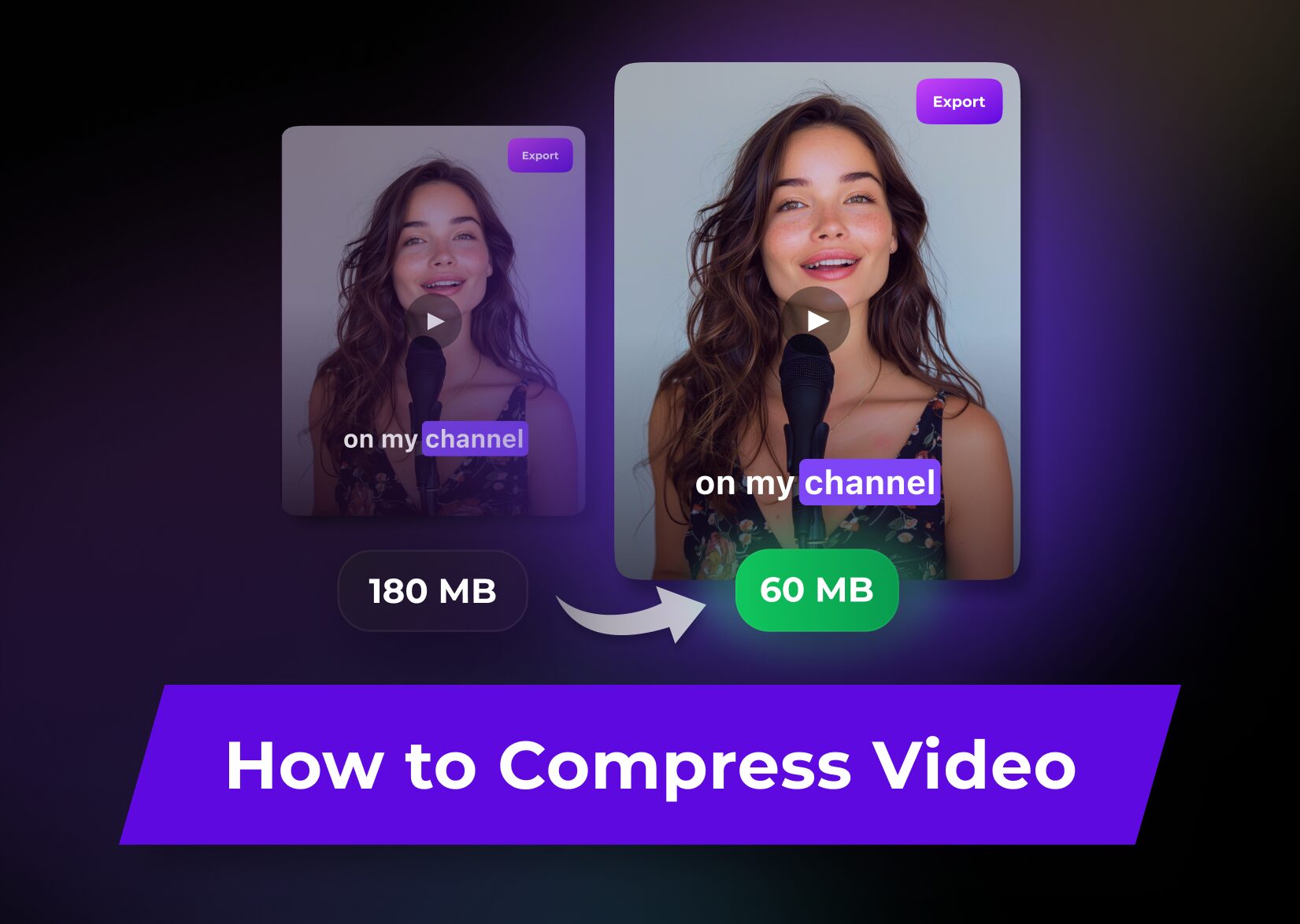
How to Compress Video Files: Your Guide for Lossless Compression
There are many reasons why you would explore options for compressing videos. You may go for: Regardless of your aim, we’ve included all the information about the specifics of compression and different methods to achieve the desired video file size. Advanced compression settings: what to adjust When trying to make a video file smaller, you […]
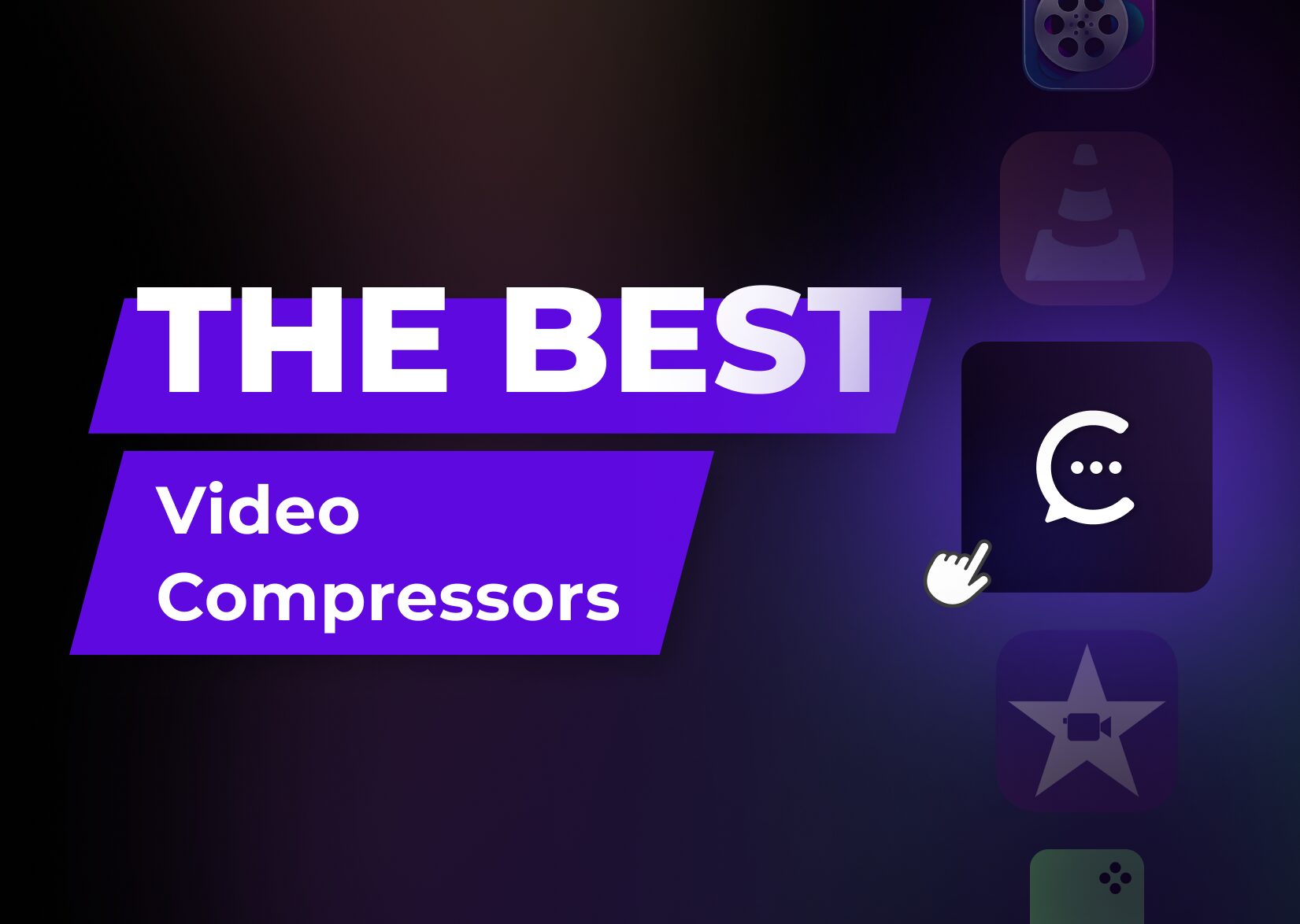
The Best Video Compressors: A Complete Shortlist for All Budgets
You may want to reduce video file size for many reasons: to optimize your storage space, stream more swiftly, or make your website more lightweight. But a poor compressor can do more harm than good, taking up lots of your time and effort. So that you don’t browse through hundreds of web pages exploring the […]